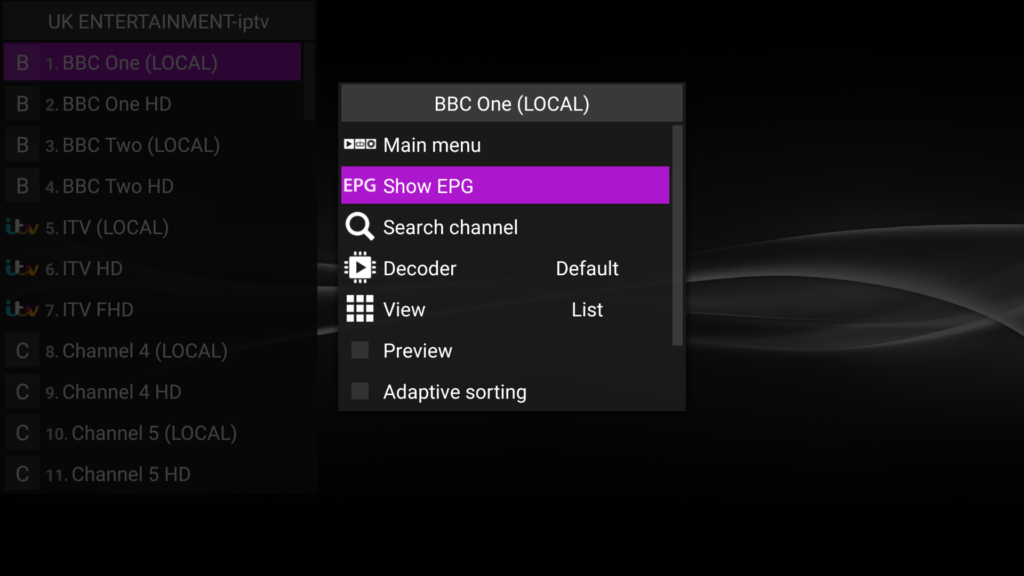Perfect Player – Firestick
Firestick Users: Side Load The Perfect Player App using the guide in the following link https://rocksolidlines.com/all-iptv-apps-via-filelinked/
It may need to install the Aptoide app first, this is perfectly fine. Accept the terms and conditions and choose the version of the app you require. You can choose the free version which includes ads or the paid (ad free) version.
Perfect Player is now installed as shown below:
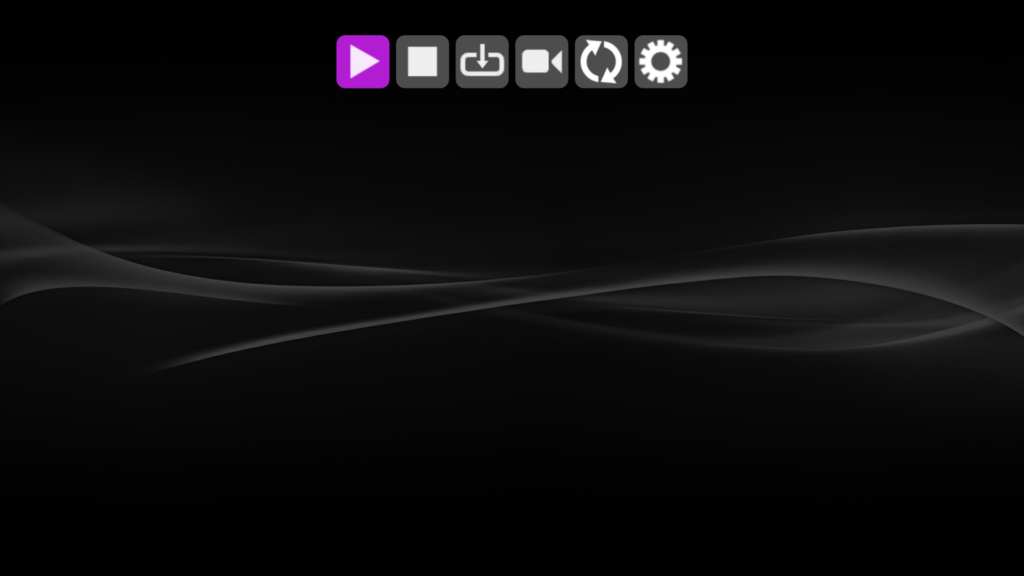
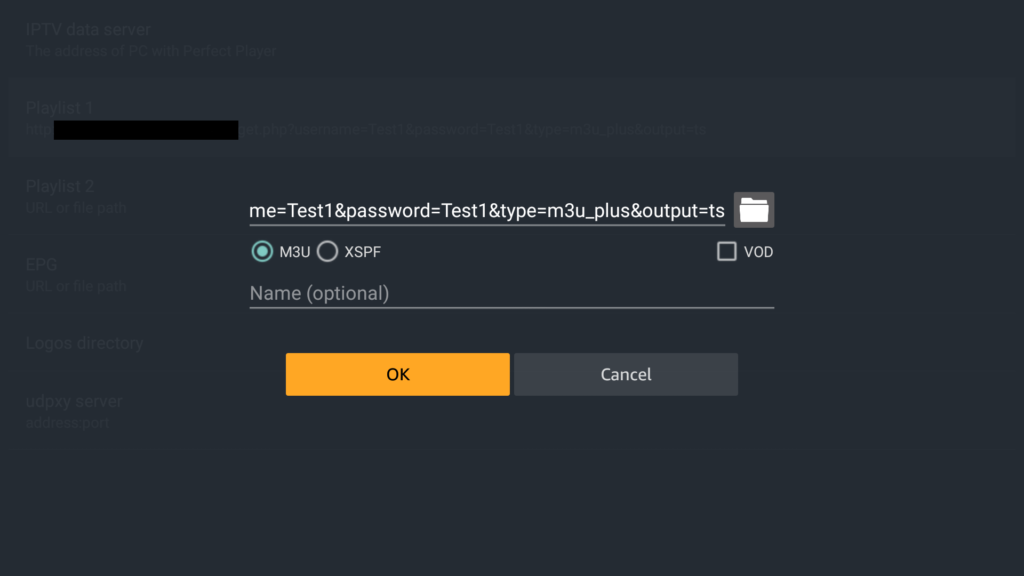
You can now go to settings which is the last option on the right which looks like a cog wheel as shown before:
Now Choose the general option in settings and you will see two options for Playlists and EPG, Choose “Playlist 1” and input your playlist URL issued by your provider. (This is case sensitive)
It is optional to name your playlist before clicking OK. (Remember this has to be typed in exactly as it is sent from your provider)
Now exit out of all menus and it should inform you in the top right hand corner of the screen that it is updating the playlist. If this does not happen it would suggest you have not typed in the playlist URL correctly. Once that’s complete you should see channels loaded as shown below:
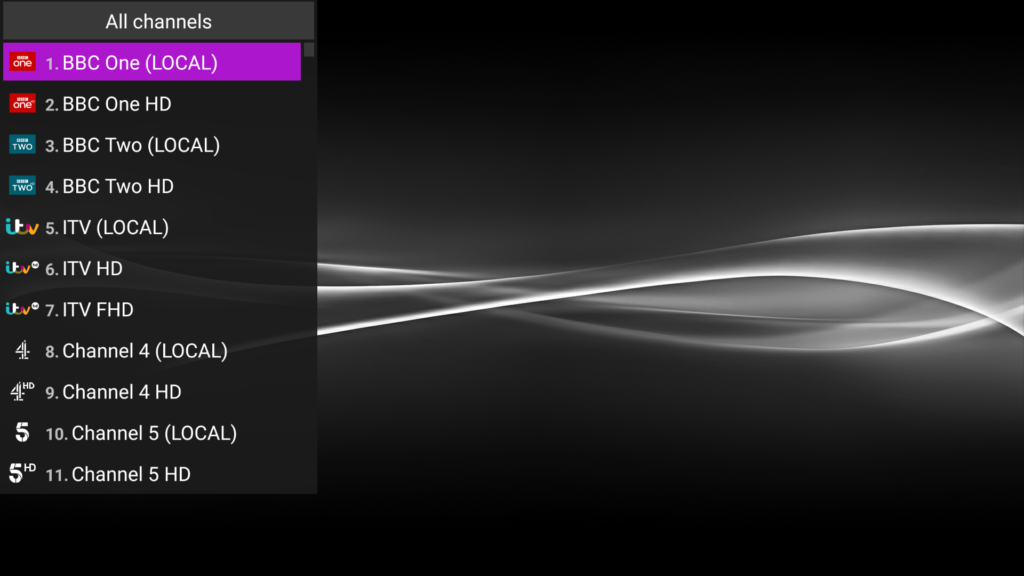
Now we repeat the same process for the EPG. Go back to Settings, then General, Then “EPG 1” and input your URL from your provider. This is also caps sensitive, once complete exit out back to the main page. If it has been inputted correctly you should
see a loading bar in the top right corner of the screen as shown below:
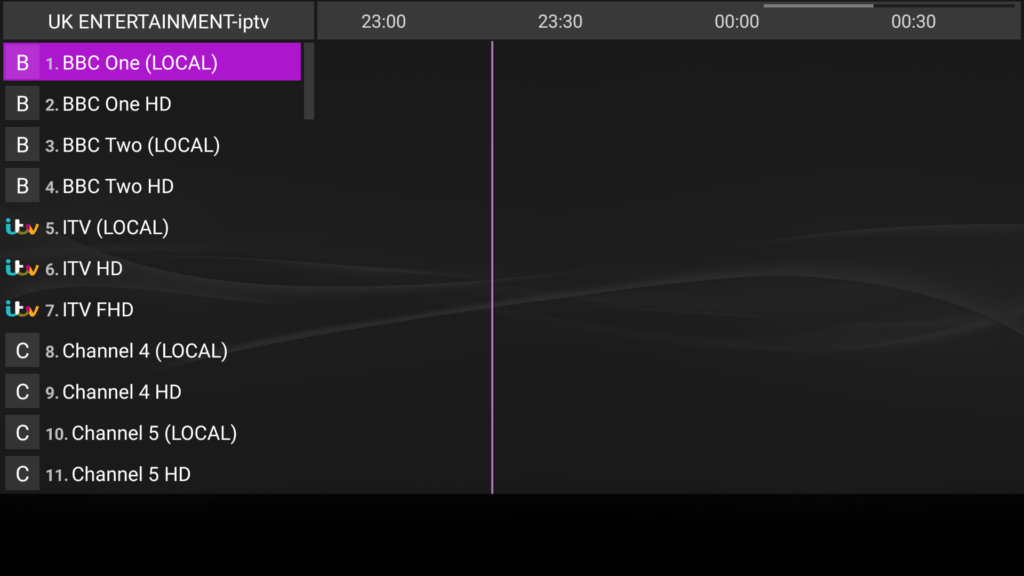
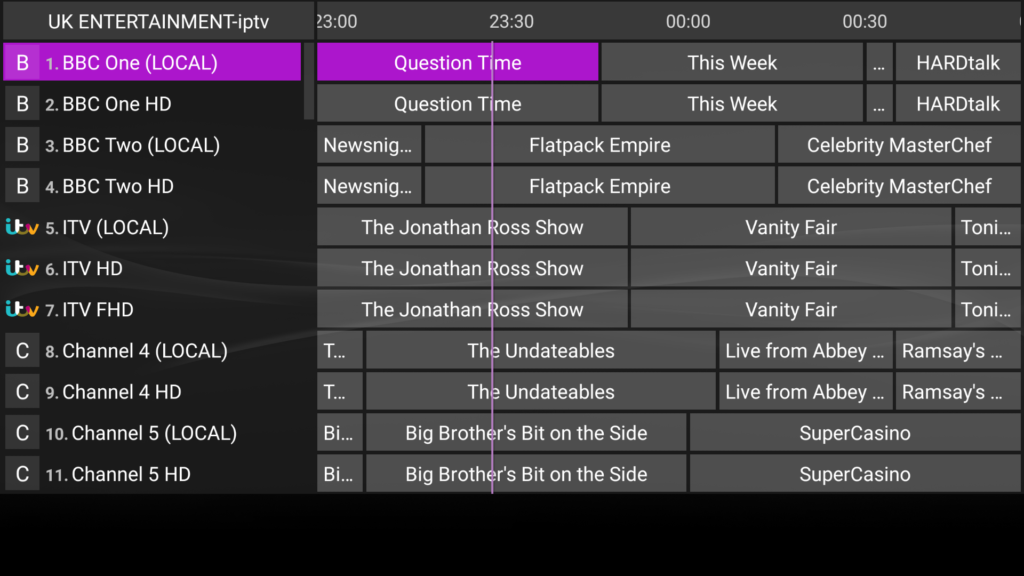
This may take a little while as it is populating the TV Guide for your device, please be patient. Once complete it should show as:
If the guide has not populated there is an option to “Show EPG” on the main menu screen. If you change it from its current setting:
Playback Issues and Troubleshooting With Perfect Player
As with all devices and apps you need 10mb download speed ideally for IPTV to run efficiently. It is recommended to reboot devices and your router weekly if possible.
You can select different Decoder type in Settings ->Playback->Decoder.
If you see notification message, the app must be restarted to apply changes
Settings->Playback->Decoder
Auto: Aims to find the most suitable decoder for a given stream/file.
Native: Uses decoding abilities implemented in device firmware.
Hardware: Software implementation with hardware video decoding on supported devices.
Software: Completely software implementation.
HW+: Supports only hardware accelerated decoding.
You can also change the buffer size but this may cause the channel change time to increase or decrease.
Settings->Playback->Buffer size.