X3M Player/ Xtream Editor Player
Android device Users: Go to your App Store and search for X3M Player on the app store to install.
Search for the downloader app on the firestick and install it.
To Install the X3m Player app
Put this Apk link in the Downloader App
Download and install it.
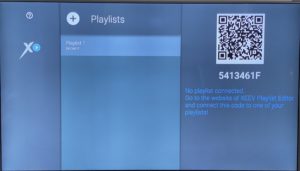
Once your provider has told you it is loaded, go back to the app and click on the playlist ( The highlighted code you sent to your provider) and this time it will load up with the details of your playlist. Press the back button twice on your remote and you will come to the Live TV page.
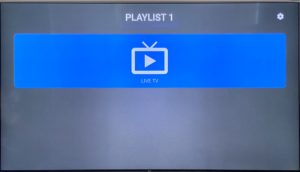
Click ‘LIVE TV’ and the channel list will load and you can start watching.
To get the EPG for the group you are in, click the back button or the menu button (three lines).
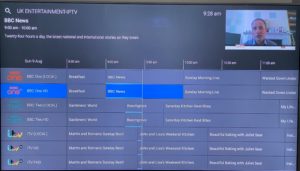
To change the group, click the back button or the menu button (three lines) twice. Once for the EPG to come up and the second time for the groups to come up so you can change to your desired group.
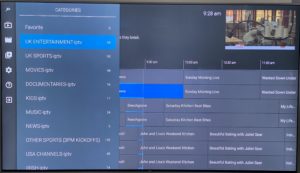
To go to SETTINGS, press the left button on your fire remote from the group screen and navigate to settings
There is a lot of fun to have with this X3M Player so just go to settings and play around with it.
Go to Appearance and Style in settings and try all the different options.
Troubleshooting
If you need to refresh the playlist, possibly because it is not loading (playing), navigate to settings and click on update current playlist.
Also you can go to Edit Playlist and there is a lot of fun to have there.

If you need to add another playlist, navigate to settings and select edit playlist and then navigate to and select the Plus sign by Playlists.
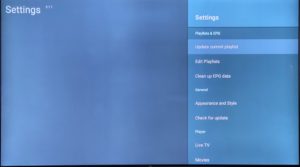
To Favourite a Channel, press and hold the Channel and then select Add To Favourites.
You can also switch channels whilst watching by pressing the left or right buttons .
FUN FACT: If you use the X3M Player app on a 4K Firestick/ FireTV, it upscales the picture quality considerably.

