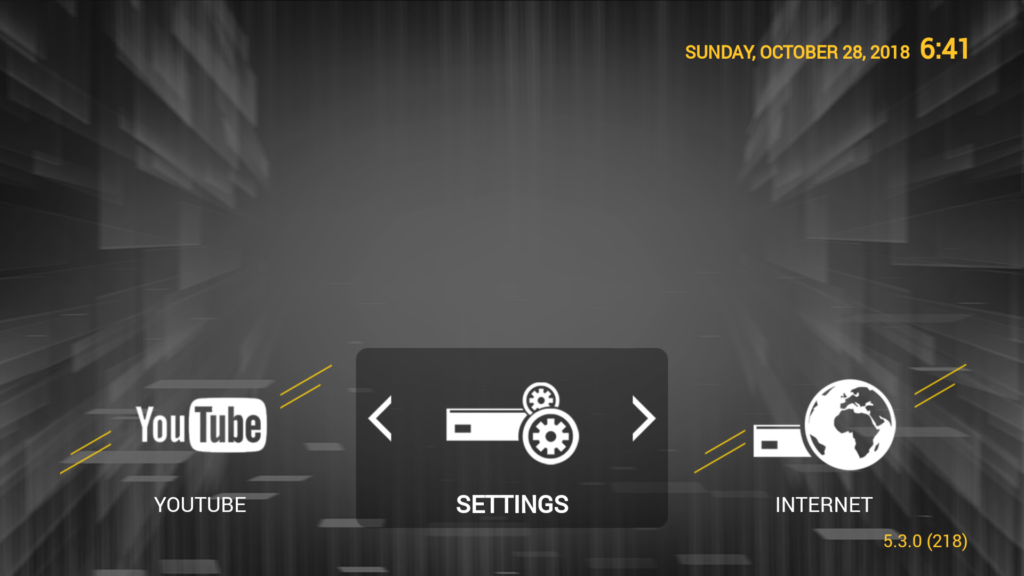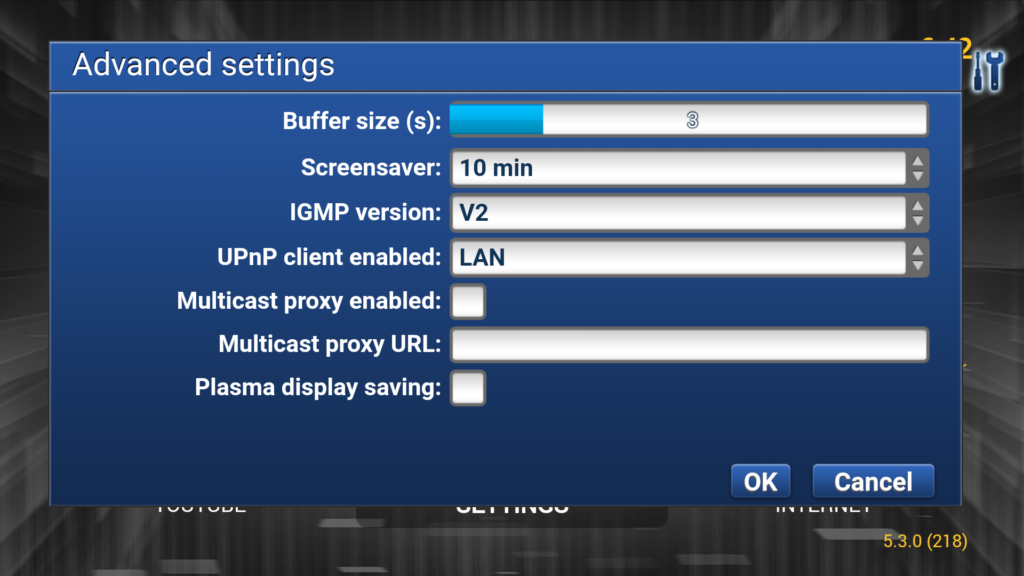STB EMU – Installation – Firestick
Firestick Users: Side Load The STB Emulator App using the guide in the following link https://rocksolidlines.com/all-iptv-apps-via-filelinked/
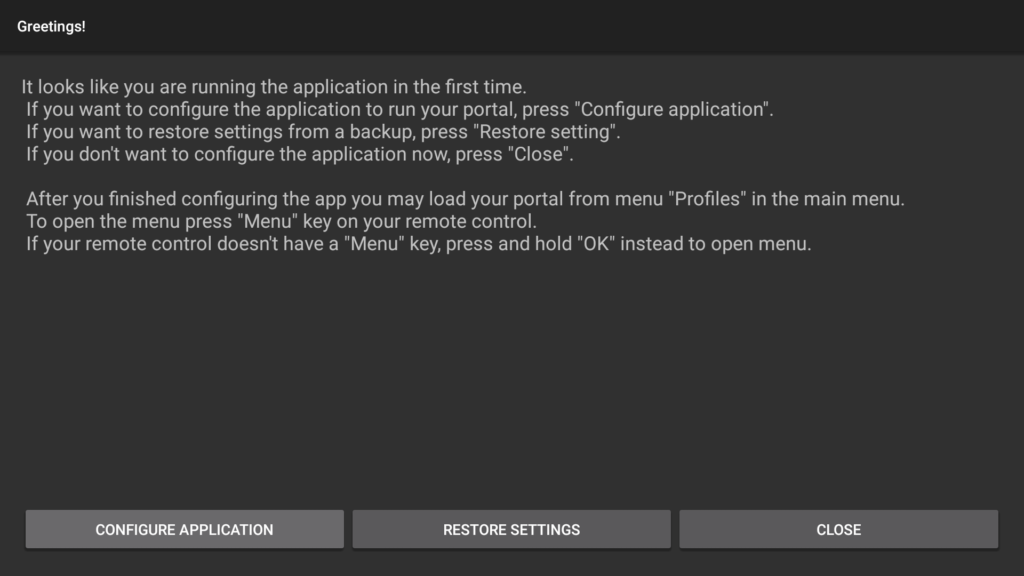
Once it’s installed proceed to open the app and you should see a welcome screen:
Click on “Configure Application” for the next step and you should be brought to this screen:
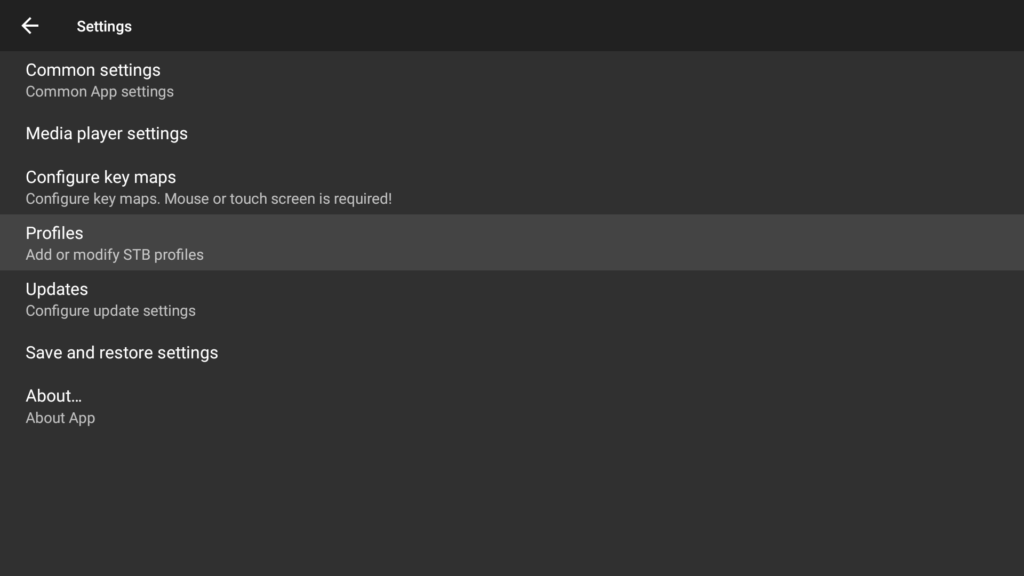
Choose “Profiles” from the options in the menu and make a profile if needed. In this guide I will be using the one already there. You can name your profile if desired.
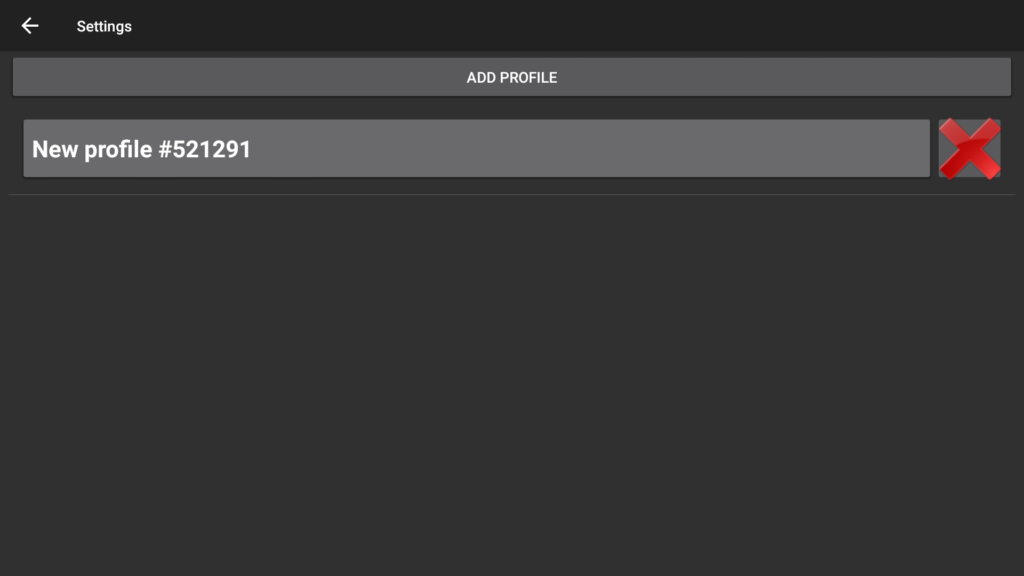
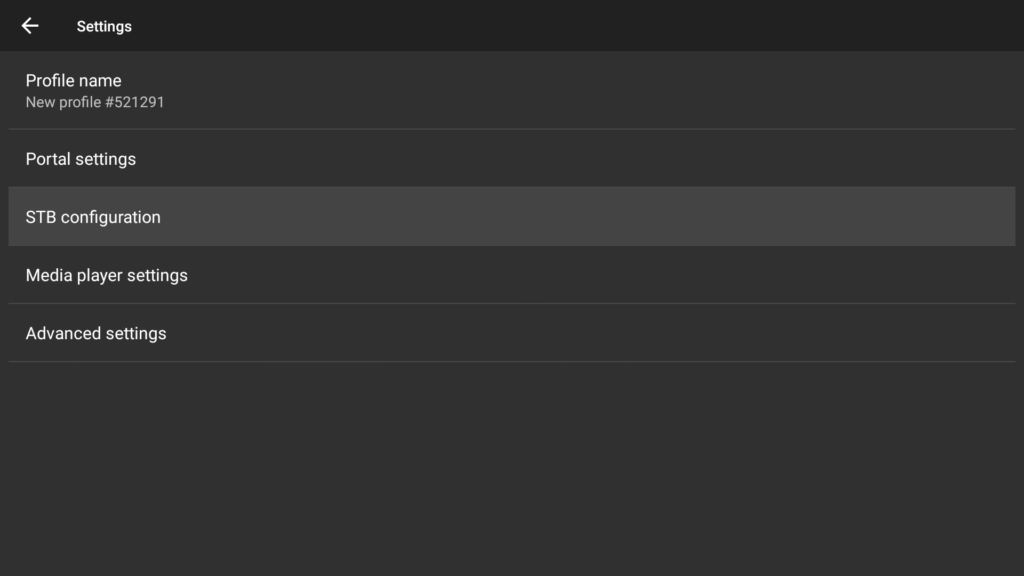
Click on the profile to proceed to the next screen then choose “STB Configuration” on the next screen:
You should now be on this screen. Take a note of your mac address which will should start with 00:1A:79 and send this to your provider. They should give you a portal url which we will add in the next step:
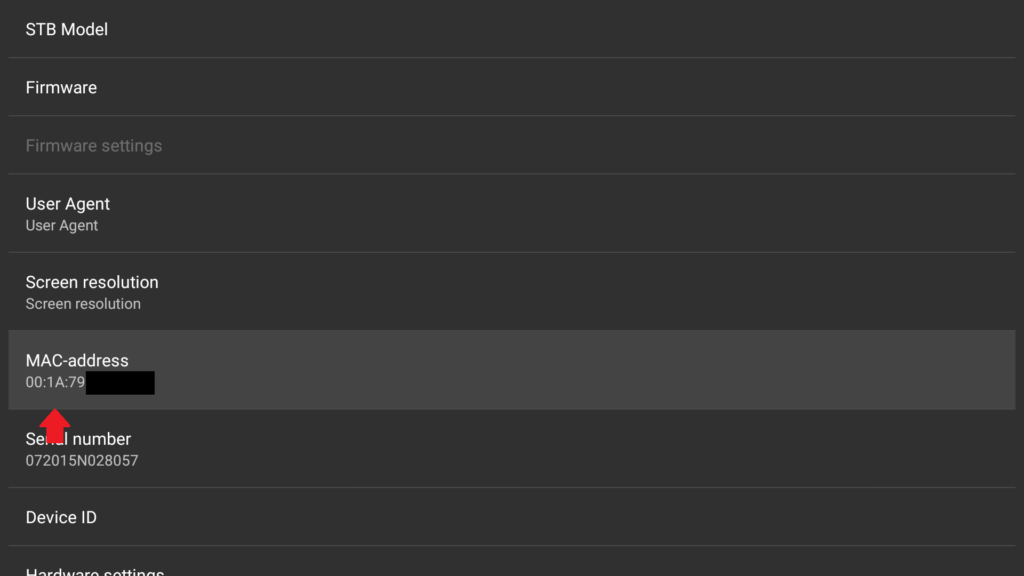
Head back to the previous screen and scroll down to “Portal Settings”. In “Portal Url”, add it exactly as it was given to you by your provider. Click ok to save.
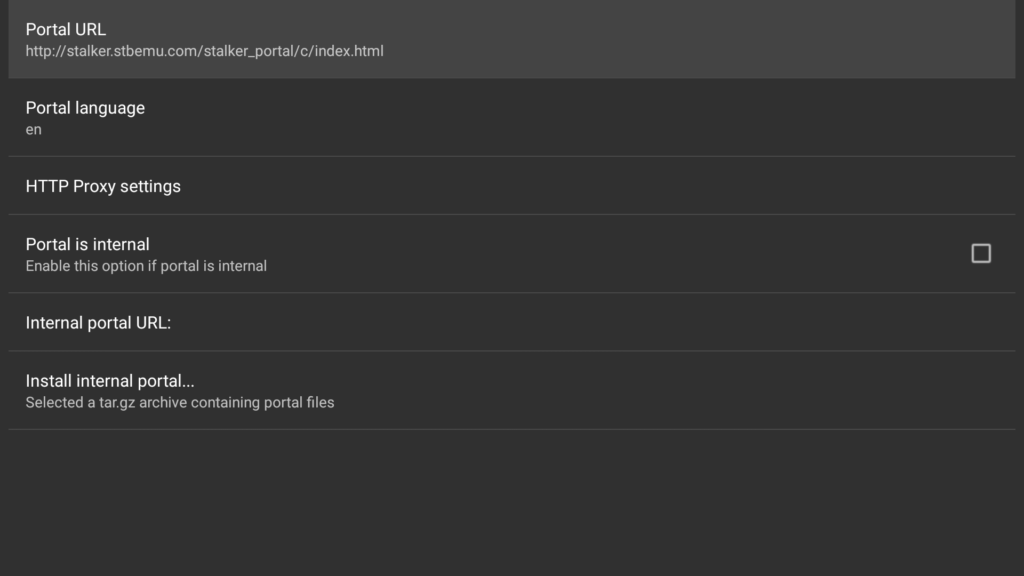
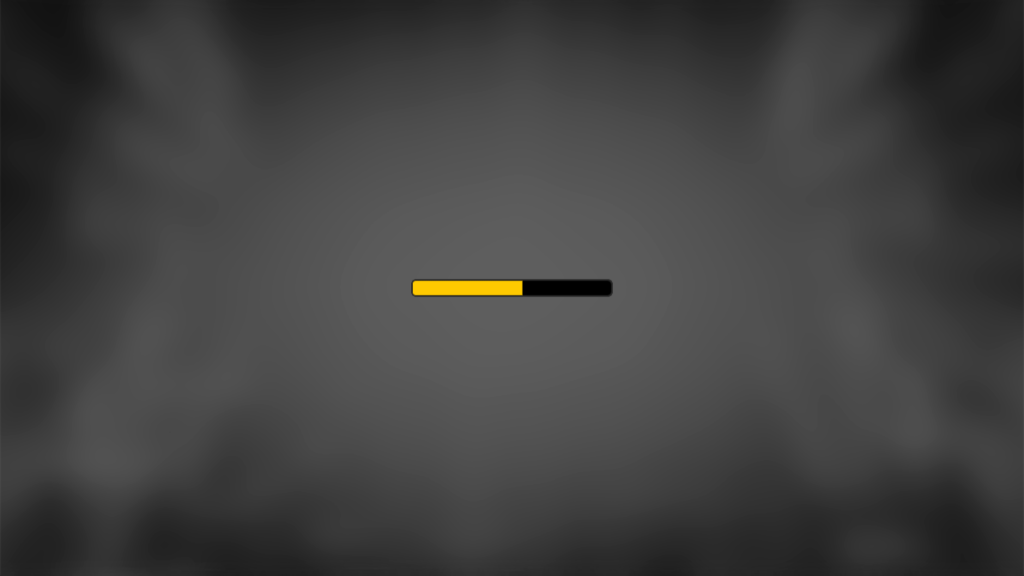
Once that’s complete, exit out of the app then restart it. This should start loading the portal:
You should be presented with the main screen. That’s it, good to go. You can scroll through the sections to watch your channels.
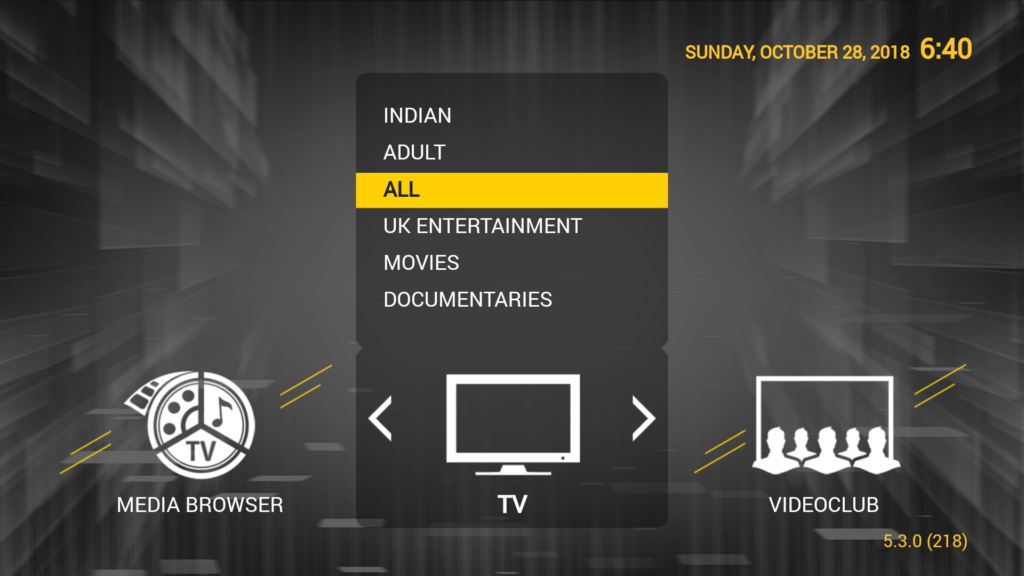
Troubleshooting + Playback Problems
This app is deemed pretty stable so most users should be fine running it on the default settings depending on your device and individual setup.
As with all devices approximately 10mb download is needed ideally.
It’s advisable to reboot your device and internet router at least once a week, this resolves a lot of playback issues.
There are lots of different settings that you could change on the app, below are some of the main ones:
This is your screen resolution – find the settings that work best for you.
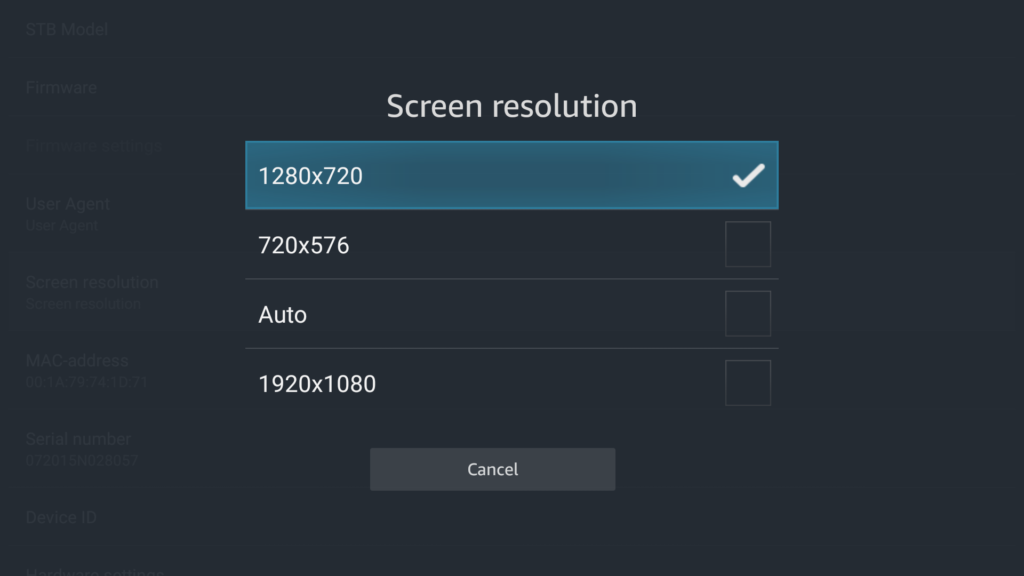
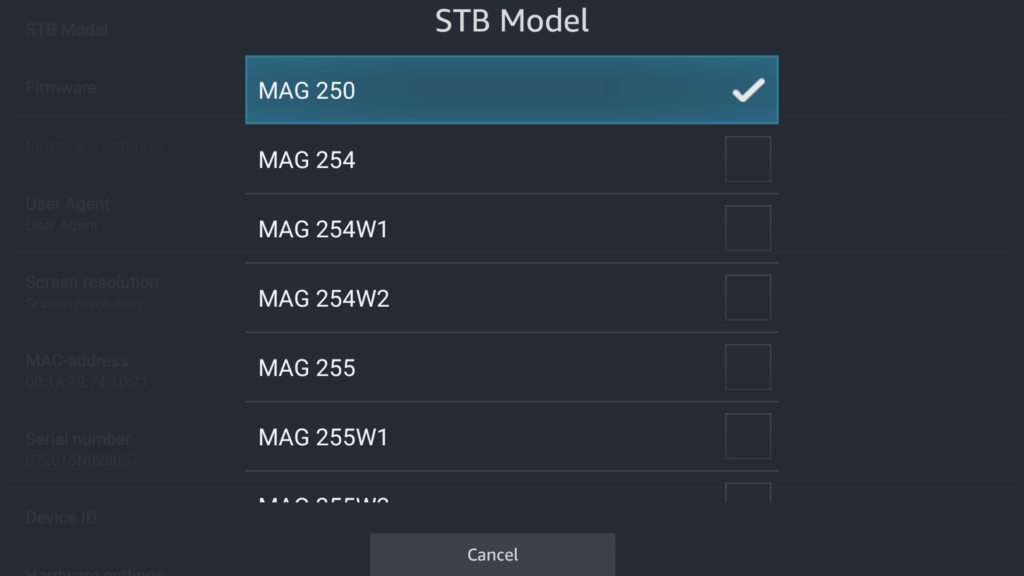
This emulates the different actual mag boxes, if you have a favorite model you can choose it here.
If you head to settings then inside that you can change the buffer size, this is normally set to 0 as default.