Smarters iptv pro- Firestick
Firestick Users: Side Load The Smarters Pro App using the guide in the following link https://rocksolidlines.com/all-iptv-apps-via-filelinked/
Once complete proceed to open the app and you should be at the terms and conditions screen and accept them if you are happy to proceed:
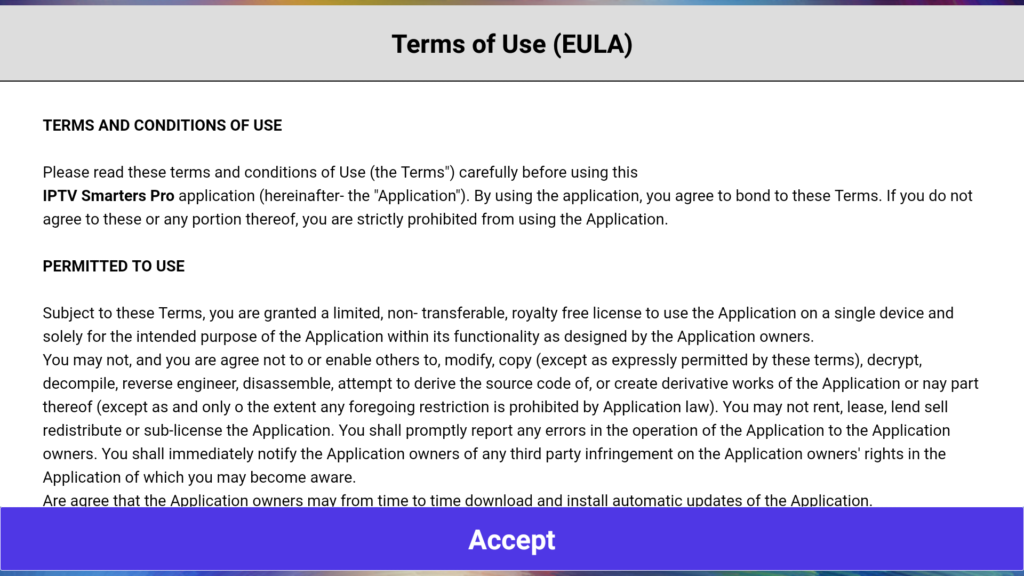
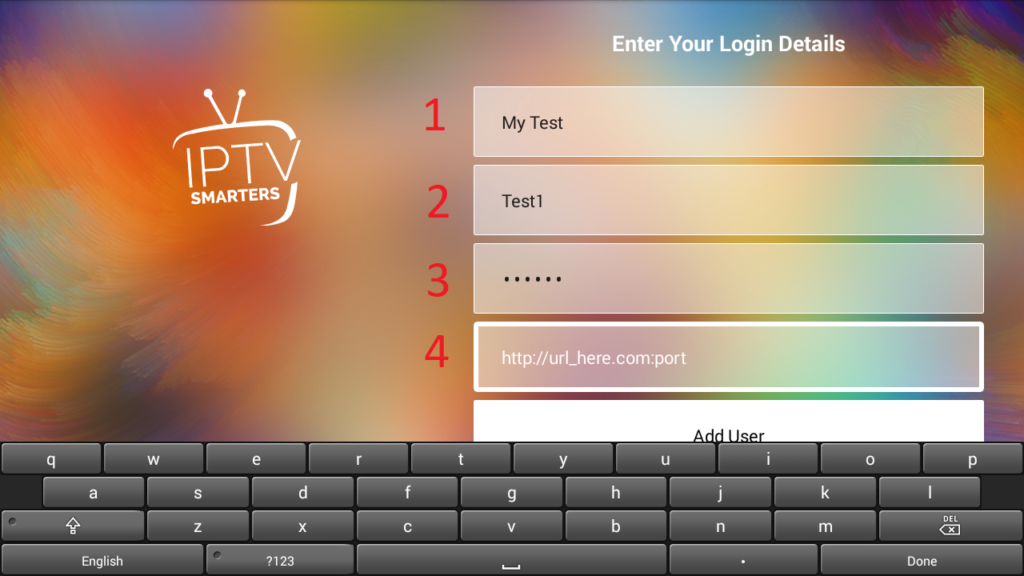
The next screen should be the login screen, this is where you enter the details given to you by your provider. They are caps sensitive and must be typed exactly how they are given to you:
- The first entry is just where you will name your playlist, you can choose any name you wish.
- The second entry is your username, this will be given to you by your Provider and it is case sensitive so needs to be typed exactly how it was given to you.
- The third entry is you password, this will also be provided to you and needs to be typed exactly how it was given to you.
- The fourth entry is the URL, again type it exactly how it was given to you.
Never share any of these details with family or friends or post any of the information given to you online.
If you typed everything correctly you should now be logged in. You can click on your playlist and it should inform you that it is downloading the channels like shown below:
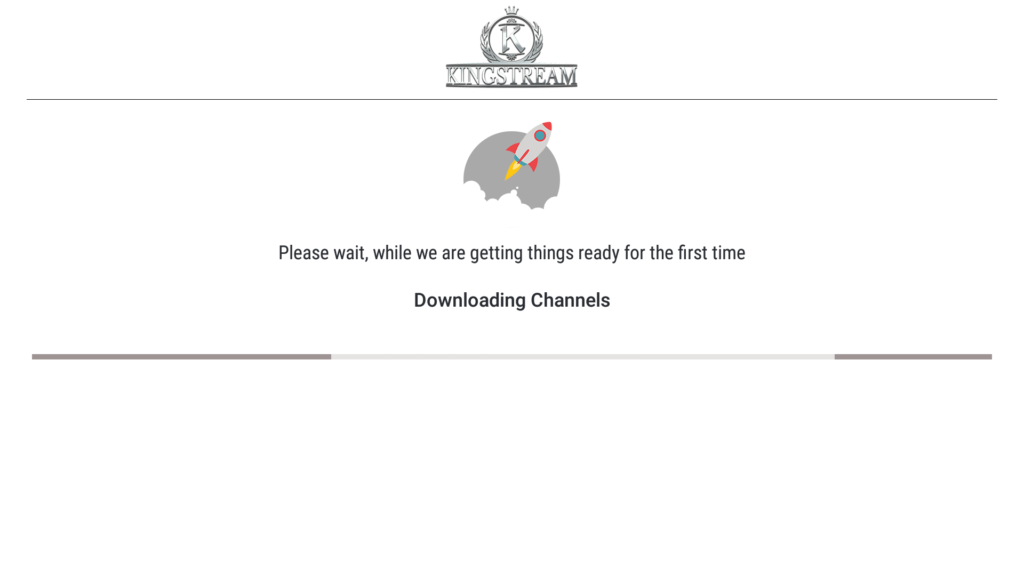
You will then be presented with the screen below, the first thing you should do is click the “install EPG” option.
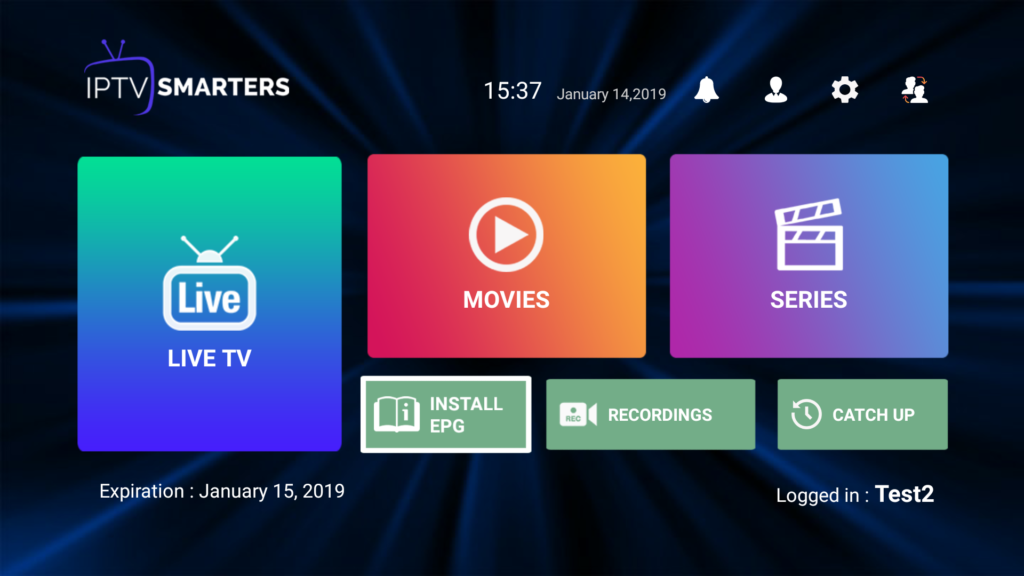
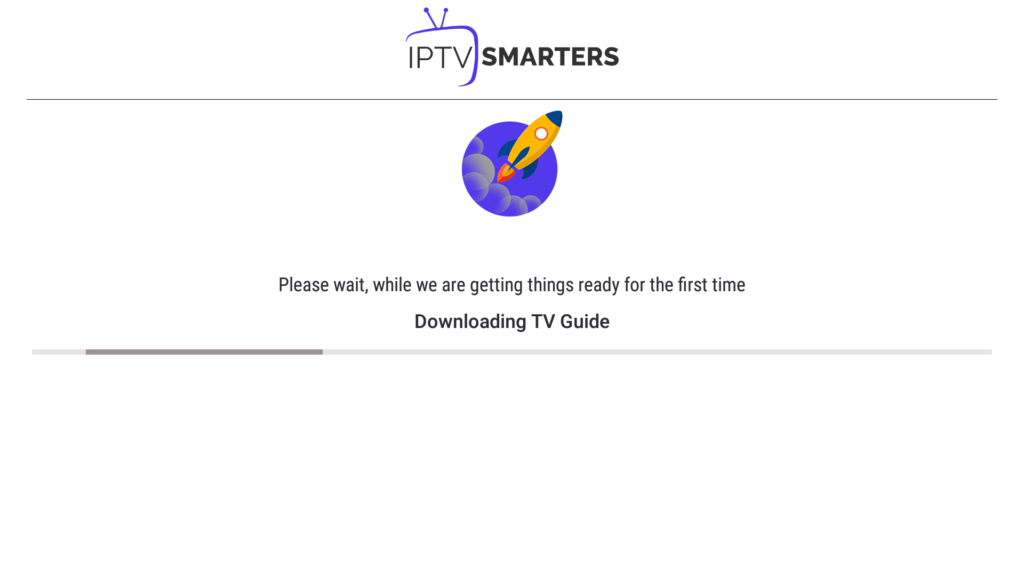
It should tell you it is now installing the EPG, this should only take a few seconds even on older devices:
Once that’s complete the app is ready to use and you can start watching your favourite channels by clicking on the “Live Tv” option. You should be presented with the sections such as Entertainment, Documentaries and so on:
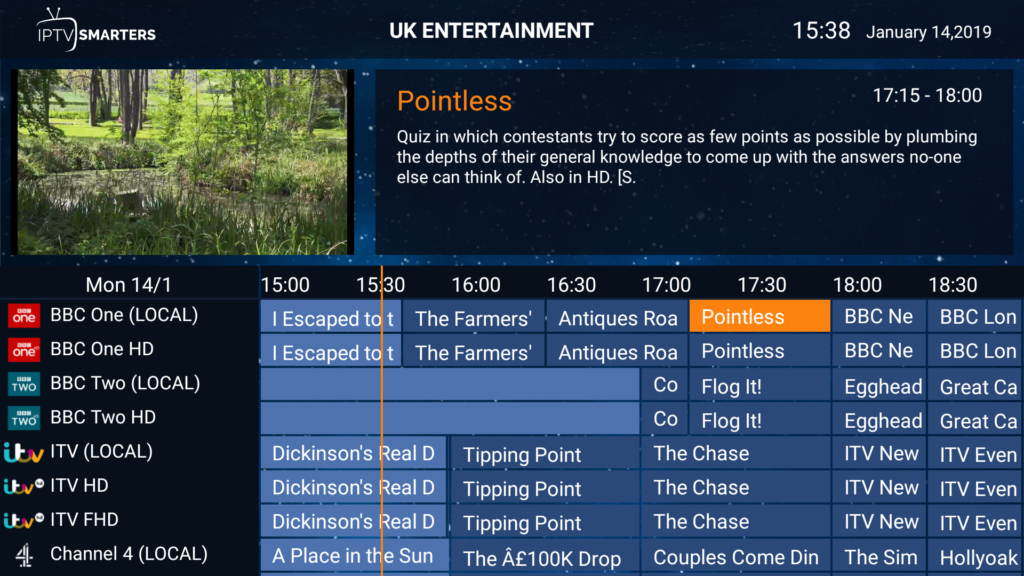
Troubleshooting + Settings
The default settings should be fine for the majority of people and no settings should be changed as this app is very stable. This is only for users that experience problems, as with all devices approximately 10mb download is needed ideally.
It’s advisable to reboot your device and internet router at least once a week, this resolves a lot of playback issues. If you still have issues with playback it would more than likely mean your internet is not stable or there’s something not quite right with your setup. In that case you can head to settings:
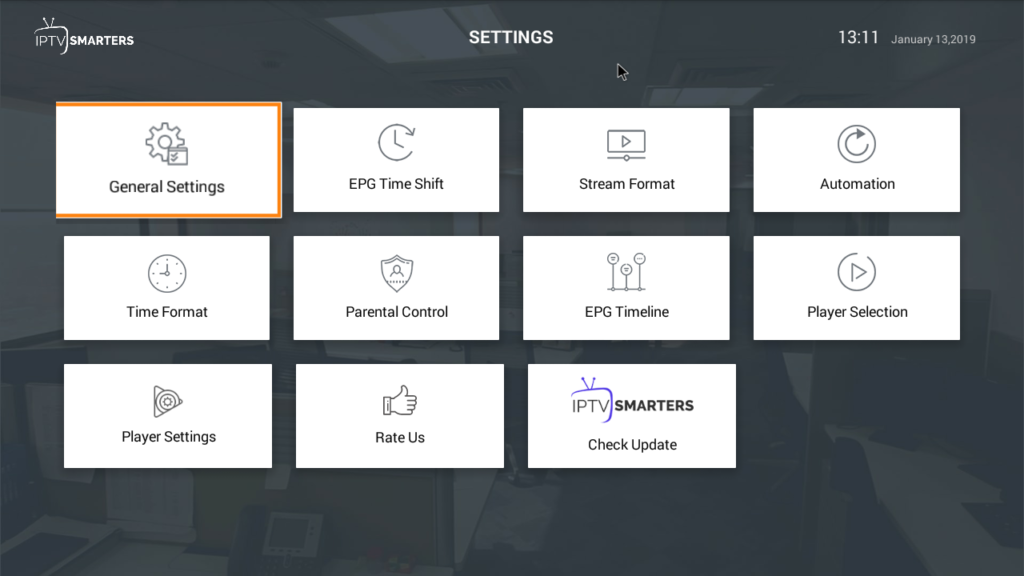
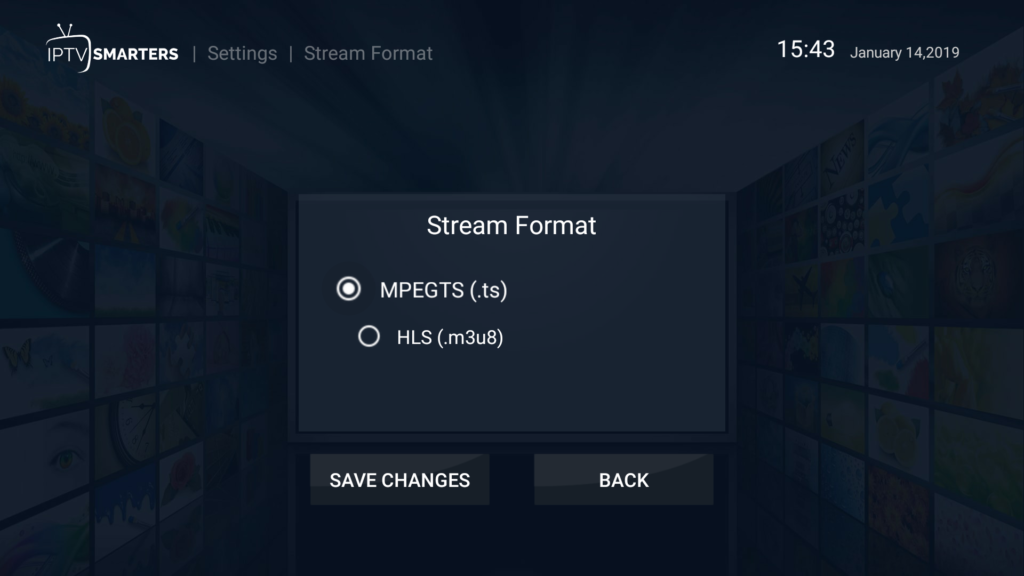
The main three things that you could try changing are:
- Stream Format:
- MPEGTS (.TS) Default
- HLS (.m3u8)
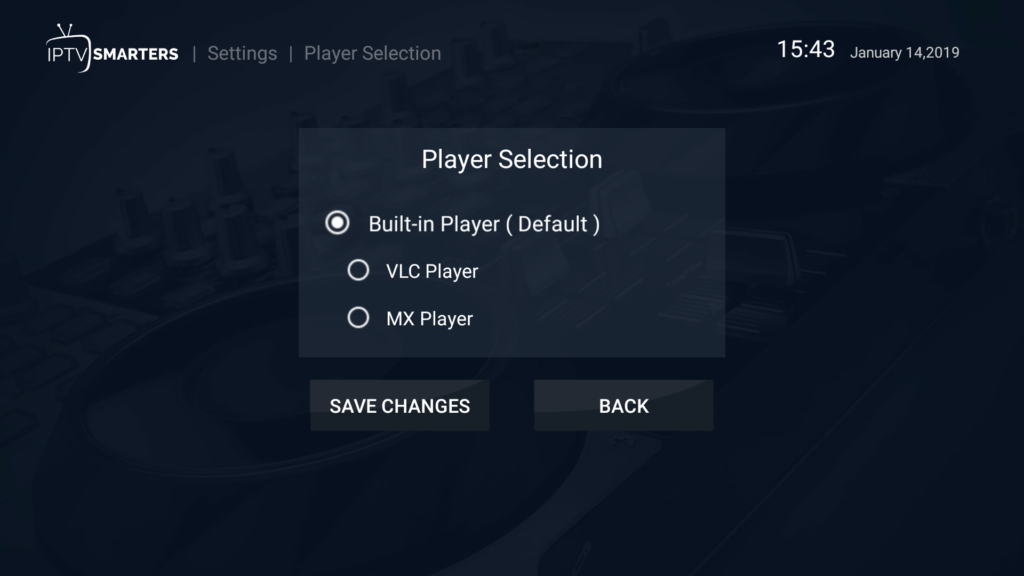
- Player Selection:
- Built – in Player (Default)
- VLC Player
- MX Player

- Built In Player Settings:
- Native
- Hardware Decoder
- Software Decoder (Default)
- Enable OpenSL (Hardware Accelerated Audio)
5. Enable OpenGL (OpenGL Pixel Format)